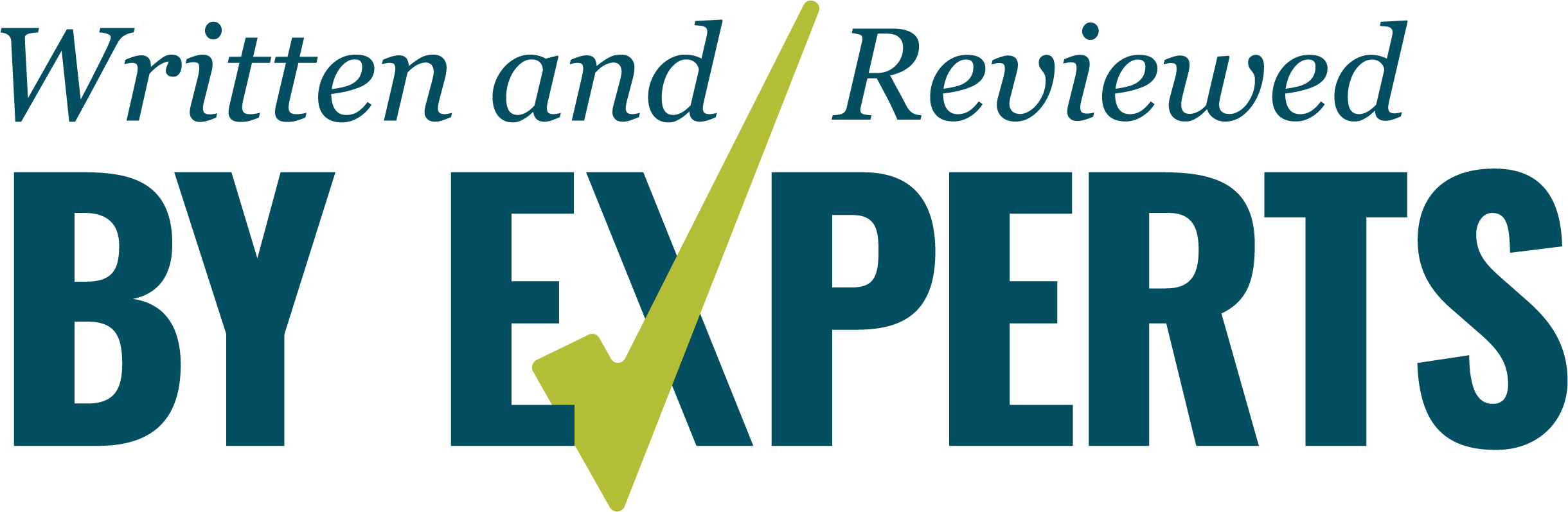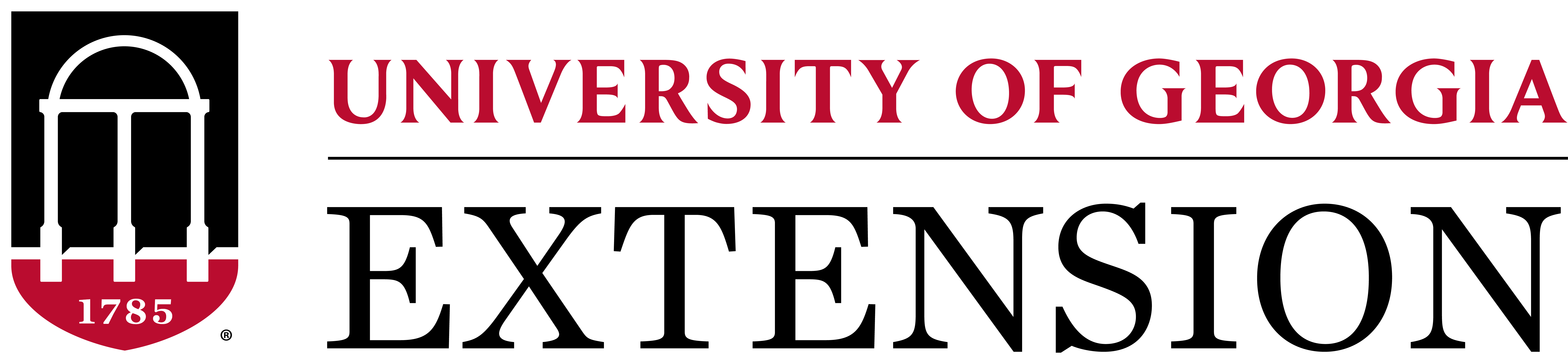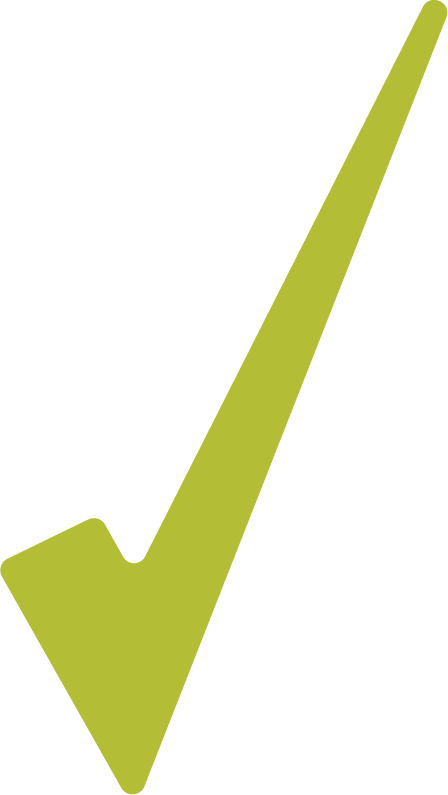As pesticides are evaluated for their impacts on threatened and endangered species along with their critical habitats, geographically specific use restrictions are being implemented for some pesticides to ensure the protection of sensitive sites.
To communicate these restrictions directly with pesticide applicators, the U.S. Environmental Protection Agency (EPA) has created a unique approach called “Bulletins,” which identifies the geographically specific pesticide use limitation areas (PULAs), or areas in which specific pesticide use is prohibited or limited under certain conditions (Figure 1).
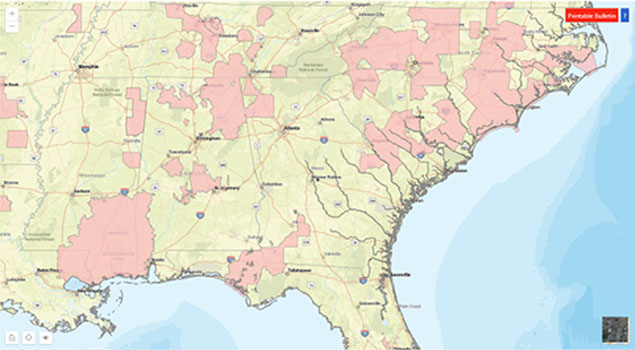
Additionally, bulletins will define measures or special instructions that the user must follow in order to use the product in the impacted area. As information is updated to reflect changes in endangered species compliance, pesticide labels will include a statement that directs users to consult the endangered species protection bulletin for the area in which the product will be applied.
These bulletins will contain:
- A map of the application area (user-defined)
- The pesticide product being applied
- The pesticide use limitations, including restrictions for the area or measures that must be followed/implemented to use the product
- The time period during which the bulletin is valid
Accessing Bulletins
Bulletins will be accessible through an EPA website called Bulletins Live! Two (https://www.epa.gov/endangered-species/bulletins-live-two-view-bulletins). This is a map-based website that allows the user to search for the area where the pesticide will be applied to determine if it contains a PULA, and access the bulletin. If there are directions for the applicator to check Bulletins Live! Two (BLT) for a PULA on the product label for the pesticide being applied, the user has a 6-month window prior to making the application to obtain a copy (digital or PDF) of the bulletin from BLT. Pesticide users must keep a copy of the bulletin for their records.
Guide to Navigating Bulletins Live! Two: Step 1
On the BLT homepage, familiarize yourself with the map application tools (Figure 2).

- Zoom: Zoom in and out on the map to find the field or farm where the pesticide will be applied. Users can move the map east, west, north, or south by placing their computer mouse over the map, clicking the mouse button and holding it, and then moving in the desired direction.
- Location/Pesticide Search: Enter information that will get you near the field or farm where the pesticide will be applied. Specific details needed to use this feature are provided below.
- Opacity Slider: Increase and decrease the shading intensity to allow field visibility behind PULA locations.
- Printable Bulletin: This button generates a PDF of the bulletin.
- Basemap Tool: Use this to change the background map to satellite imagery for ease of locating fields or farms where pesticides will be applied.
Step 2
Navigating to your field or farm on the map can be accomplished by using:
- The location search box,
- the zoom tool, and/or
- manually using the mouse cursor and zooming into your field or farm.
It is important to zoom in to the closest extent possible, while ensuring that the entire application area is shown within the mapping window. If the field or farm address is available, the location search box may be the quickest approach. Otherwise, simply enter the information that will navigate you closest to the area where you intend to apply the pesticide:
- Address
- Street
- City
- Landmark
- ZIP code
- Unincorporated area
- County
- Field or farm coordinates (longitude then latitude, in decimal degrees)
After entering the information, click on the magnifying glass icon next to the search box to start the search.
Step 3
Select the application month you plan to apply the pesticide product (Figure 3). Keep in mind that bulletins may be obtained up to 6 months prior to making the pesticide application. Another way to think about it is that bulletins you access are valid for 6 months, but you must have a printed or digital copy in your pesticide application records prior to making the application.

Step 4 (Optional)
Further refine the search by entering the EPA product registration number of the product you intend to apply into the EPA Registration Number search box (Figure 4). This number is located on the pesticide product label and on the product container (Figure 5). After typing the product registration number, the product name should automatically populate in the search box.
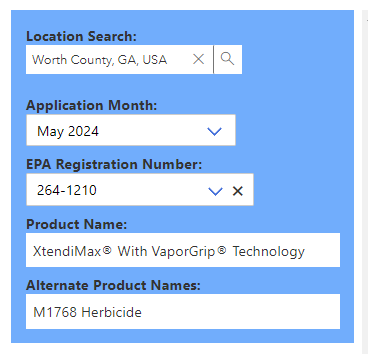
Verify that this is the product you intend to apply before moving forward. Without entering an EPA product registration number, you will be shown all pesticide use restrictions in place for the specified geographic area for the given time period. At this time, BLT only allows you to enter the information for one product at a time.

Step 5
What If There is No PULA?
If a PULA does NOT appear within the intended pesticide application area (i.e., there is no highlighted red area present on the map), be sure to document the lack of PULA for your pesticide application records. Select the “Printable Bulletin” button on the top right corner of the screen, and either print or save a digital copy of the bulletin (see Step 6).
If no PULA is present, the generated bulletin will include the language, “Currently, no pesticide use limitations exist within the printed map view for the month/year and product you selected, beyond the instructions specified on the pesticide label.” It is important to ensure that your pesticide application area is within the map view delineated on the bulletin.
What If There IS a PULA?
If a PULA does appear within the intended pesticide application area for the entered product, click on the highlighted red area on the map (Figure 6). This area represents the PULA, and when clicked, will outline in yellow and show a “Limitations for Selected Area” text box on the left side of the map (Figure 7).
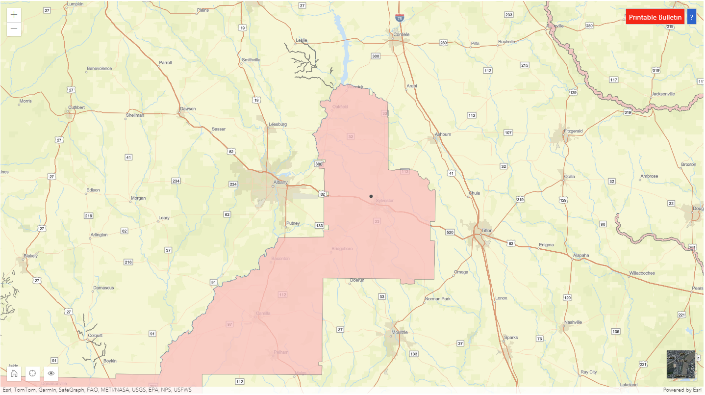
Selecting “Full Details” will display a product summary including codes, product names, active ingredients, uses, methods, forms, and limitations for the selected area. Most users will find it easier to read this information by selecting the “Printable Bulletin” button (see Step 6).

Step 6
Once a PULA is selected, the “Printable Bulletin” button will turn green (as seen in Figure 7), indicating that a PDF bulletin has been generated for the selected area. This document provides the application month (always check that this is correct), product information, and information about specific restrictions and limitations in place for the pesticide for the specific geographic area. The restrictions/limitations information will include:
- Product and active ingredient (AI): The name of the specific products and/or AIs with limitations
- Use: The labeled use(s) and use patterns with limitations
- Method: Application methods associated with the limitation
- Form: The chemical formulation associated with the limitation
Step 7
If you are applying a pesticide within an identified PULA, ensure that the steps and limitations outlined in the bulletin are followed, including the Pesticide Use Limitation Summary Table and Codes and Limitations Table.
Important Considerations
Your PULA Documentation
Print or save a digital copy of the bulletin for your records, even if no PULAs appear on the map where you intend to use the pesticide product. Ensure that the date listed on the bulletin is within the 6-month time frame for your intended application.
Using the BLT Website
At this time, the Bulletins Live! Two website is designed for use on a computer and is challenging to navigate on mobile devices. If you do decide to use a mobile device, be sure you know how to save and access a digital copy of the bulletin’s PDF in your device’s file system.
Field/Farm Data
Consider keeping a list of the identifying information for fields or farms where you apply pesticides that will allow you to navigate to their location on the BLT map quickly (e.g., coordinates, etc.).